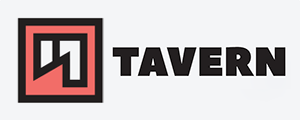Port Knocking with knockd and Linux - Server Hardening
Port knocking is like a secret handshake or magic word between client and server. It can be used in various ways, but most commonly as a security feature to deny all contact to a specific service - like SSH - and only allow connections if the client used the correct port knocking sequence. But it is not limited to it and can used to run different commands, too. In this article, I've decided to use knockd.
- It works like this:
knockdserver checks logs for specific sequence/ pattern (e.x. TCP Syn Packets of 3 specific ports)knockdclient runs specific sequence against server (e.x. to open up SSH access over the FW)knockdserver recognises sequence and runs a specified command (e.x. to open access via SSH for a specific IP)
Advantages:
- adds another security layer (e.x. gainst automated attacks and information gathering)
- could run commands in a secure way for third parties
Disadvantages:
- limited compatibility/ availability (clients and servers (like AS400 etc)) + on third party machines not possible
- knocking sequence could be captured (on client or network traffic)
- additional work on network firewalls and IPS solution requiered, since the knocking ports must be reachable + knocking could be interpreted as a (malicious) network/port scans
- additional software/configuration on client needed
- unreliable on certain networks as high latency and packet loss can interfere with the knocking process/sequence
- complexity might require additional user training
- make it more difficult to use automation services like Ansible
- if the knocking listener service dies or is misconfigured, access could impossible without further preperation (no long term experience)
- because of the reasons above, troubleshooting is a pain!
My setup
Linux Ubuntu 22.04 LTS as Client and Server, using knockd as a port knocking service, iptables as firewall, and my goal is to secure my SSH access.
knockd Configuration - Server #
Install the service with sudo apt install knockd. The service is not running after installation, but let us check the configuration before we start it.
The first configuration file can be found here /etc/knockd.conf:
[options]
UseSyslog
[openSSH]
sequence = 7000,8000,9000
seq_timeout = 5
command = /sbin/iptables -A INPUT -s %IP% -p tcp --dport 22 -j ACCEPT
tcpflags = syn
[closeSSH]
sequence = 9000,8000,7000
seq_timeout = 5
command = /sbin/iptables -D INPUT -s %IP% -p tcp --dport 22 -j ACCEPT
tcpflags = syn
[openHTTPS]
sequence = 12345,54321,24680,13579
seq_timeout = 5
command = /usr/local/sbin/knock_add -i -c INPUT -p tcp -d 443 -f %IP%
tcpflags = syn
Make sure to change the sequences since they are known and, therefore, not secure. For this article, I am going to remove the [openHTTPS] section as it is not needed for now.
The sequence is a number of ports - 3 TCP ports per default, but you can change the number of ports and the protocol to UDP. In this article, I'll just use the default.
This is the new configuration file:
[options]
UseSyslog
[openSSH]
sequence = 22222,33333,44444
seq_timeout = 5
command = /sbin/iptables -A INPUT -s %IP% -p tcp --dport 22 -j ACCEPT
tcpflags = syn
[closeSSH]
sequence = 44444,33333,22222
seq_timeout = 5
command = /sbin/iptables -D INPUT -s %IP% -p tcp --dport 22 -j ACCEPT
tcpflags = syn
- Let me explain the command in
[openSSH]: /sbin/iptables -A INPUT -s %IP% -p tcp --dport 22 -j ACCEPT/sbin/iptables- runiptables-A INPUT- append rules to theINPUTchain (last position), replace with-Ito >insert it to the chain into the first position-s %IP%- specifies the source with theknockdvariable of the IP of the 'knocker'. You can change it to a specific IP, network, or all source IPs-p tcp- choose TCP as a protocol for SSH--dport 22- specify the destination port (SSH)-j ACCEPT- tells iptables what to do with this packet
The second command in closeSSH deletes the previous rule with -D and the rule specifications.
The second configuration file can be found here /etc/default/knockd - in which we 'enable' knockd and specify the interface that we are going to use.
Open it in your favorite text editor, change the value of START_KNOCKD from 0 to 1 to enable knockd.
In the next option, you can specify the interface on which knockd is listening. Uncomment KNOCKD_OPTS and change eth1 with the interface of your choice. You can use ip -br a to find the name:
$ ip -br -c a
lo UNKNOWN 127.0.0.1/8 ::1/128
eth0 UP 111.222.111.222/32 metric 100
ens10 UP 10.20.10.7/32
Starting knockd - Server #
So, after the configuration, let us start knockd.
sudo systemctl start knockd and sudo systemctl enable knockd to start the service and make sure that it autostarts after rebooting.
Use sudo systemctl status knockd to ensure the service is running.
The logs can be found in the syslog of the server:
user@test-ubu-01:/var/log$ sudo tail -f syslog
[sudo] password for user:
[...]
Nov 12 15:20:24 test-ubu-01 knockd: 146.70.225.159: openSSH: Stage 1
Nov 12 15:20:24 test-ubu-01 knockd: 146.70.225.159: openSSH: Stage 2
Nov 12 15:20:24 test-ubu-01 knockd: 146.70.225.159: openSSH: Stage 3
Nov 12 15:20:24 test-ubu-01 knockd: 146.70.225.159: openSSH: OPEN SESAME
Nov 12 15:20:24 test-ubu-01 knockd: openSSH: running command: /sbin/iptables -A INPUT -s 146.70.225.159 -p tcp --dport 22 -j ACCEPT
You can check the firewall rules with sudo iptables --list:
sudo iptables --list
Chain INPUT (policy ACCEPT)
target prot opt source destination
ACCEPT tcp -- 146.70.225.159 anywhere tcp dpt:ssh
Important: Make sure that you remove all 'allow-all' accept rules for SSH and keep one session open so you don't get locked out.
knockd - Client #
- Install
knockdon the client, and use theknockcommand: knock -d 5 -v 195.201.49.99 22222 33333 44444-d 5- add a delay of 5 milliseconds between the port hits. It can prevent you from getting hit by various security solutions that block network scans-v- increase the verbosity195.201.49.99- destination IP22222 33333 44444- the sequence, TCP is the default, use-uto change all ports to UDP, or add:udpor:tcpdirectly behind the port to specify the protocol per port- more information can be found via
man knock
As this is the sequence for [openSSH], the logs and rule set should look like the examples in the previous section. To remove the rule, run the command with the sequence of the [closeSSH] section.
As a side note: I bet you could do the knocking part without any client and use netcat, nmap or some other tool, but I have not tested it yet.
Troubleshooting
Just a small list of tips in case something is not working:
- make sure there is no other firewall ruleset active, UFW, for example
- make sure that the order of rules is correct
- check the logs on the server
/var/log/syslog - make sure the client can reach the necessary ports of the knocking itself (network firewall, IPS, etc)
- make sure
knockdis enabled, listening to the correct interface and is running
Conclusion
Port knocking is an interesting idea, but I don't plan to implement it anywhere. I've got some ideas for some niche cases, but that's it.