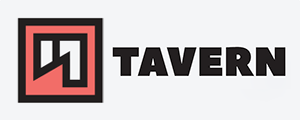Linux - connect to a serial port with screen
There are a bunch of programs out there, that can get you connected to a serial port of a switch, but using screen was the best and easiest solution I've found. Works perfectly in the CLI, can be run in the background, and easy to set up - if it is not already installed.
It worked with various combinations of serial-to-usb-cables, Cisco switches, and Linux machines. Let us start with the command itself:
sudo screen /dev/ttyUSB0 9600sudo screen- runscreenas sudo/dev/ttyUSB0- the tty number of the usb cable / adapter9600- the speed of the serial connection
You can kill the session with CTRL + a, then k, and confirm it with y.
Finding the device / the tty number #
Find the tty number while you are already connected:
sudo dmesg | grep tty
Output:
kuser@pleasejustwork:~$ sudo dmesg | grep tty
[ 0.134050] printk: console [tty0] enabled
[1724834.635665] usb 3-1: FTDI USB Serial Device converter now attached to ttyUSB0
Shows the device while plugging it in:
sudo dmesg -wH | grep tty
Output:
kuser@pleasejustwork:~$ sudo dmesg -wH | grep tty
[sudo] password for kuser:
[ +0,000022] printk: console [tty0] enabled
[ +0,001283] usb 3-1: FTDI USB Serial Device converter now attached to ttyUSB0
This is helpful if you are connected to multiple devices.
Finding the correct speed #
I haven't had to change this yet, but just in case:
sudo stty -F /dev/ttyUSB0
Output:
kuser@pleasejustwork:~$ sudo stty -F /dev/ttyUSB0
speed 9600 baud; line = 0;
-brkint -imaxbel